Insight
10 Chrome Extensions For People Who Work On The Web
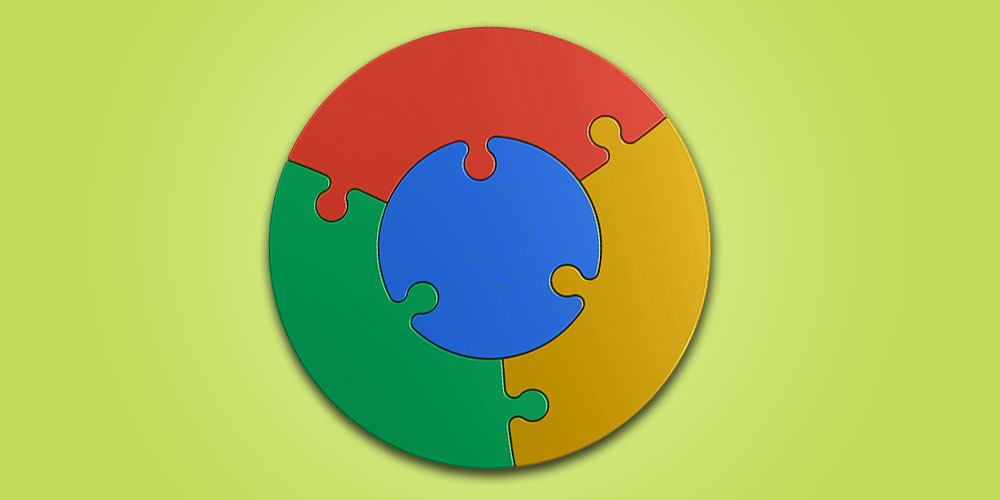
It’s an amazing time to work on the web. It seems like there’s a tool to handle nearly any task you’re looking to perform and a solution to all the problems you didn’t even know you had.
If you’re a fan of Google Chrome then there’s a good chance that you’ve heard of extensions. If not then prepare to have your mind blown. Extensions are add-ons that you add to the right of the address bar in your Internet browser that enhance the functionality of the browser. There are thousands to choose from, all of which do many different things. There are extensions that can play music, find coupons, track packages, mask your location and everything in between.
With so many extensions to choose from it can be tricky knowing where to start. I thought I’d draw from my own experience to help narrow down the list a little bit for all of my fellow productivity nerds out there. If your job requires you to sit in front of a computer all day, here’s 10 Google Chrome extensions that’ll make your life that little bit easier:
1Password

Between our personal and professional lives, we have a seemingly endless number of accounts online. We all know it’s important to have unique and complex passwords for each website, but how many of us actually do that? What ends up happening is you have 1 or 2 passwords that you use for every website. The risk with this is that if a hacker gains access to your password on one website, then suddenly all of your accounts are vulnerable as well.
1Password makes it really easy to create a strong and custom password for each of your accounts. It keeps track of all of your logins, credit cards, addresses, rewards clubs and all other personal information in a secure location accessible across all of your devices. All you need to do is remember your one master password – so make it a good one! It’s pretty pricey at $35 for the desktop version but trust me, it’s well worth the price. Not only does it do a great job of protecting your accounts, it also makes it really easy to log in – just select the 1Password icon in your toolbar and it’ll automatically fill in your username & password!
Clearly

If you’re a writer like me then chances are you read a lot of articles. One of my biggest challenges is remembering key information and where I found it. Clearly is an extension made by the folks at Evernote that takes any article and displays it within a simple, clutter-free reading environment. From here, you can annotate the article with highlights and even print the article without all of the ads & menus surrounding the article. Best of all, the article and all of your additions are all saved within your Evernote account for future reference.
ColorZilla

Whether you’re a graphic designer or just make the odd PowerPoint presentation here and there, it’s important to make sure your colours are just right. This is especially true if you’re doing anything involving a brand, which will typically have its own unique colours that must strictly be followed. ColorZilla is a really handy tool that’s basically an eyedropper tool for your browser. Just select the extension, then click on the colour on the website that you’d like to sample and it’ll tell you exactly what it is. To make things even easier, it’ll even automatically copy the information to your clipboard so all you need to do is go to whatever program you’re using and paste it in.
 When you’re taking a short break or having your lunch, there’s a good chance that you’ll end up discovering more articles than you have time to read. Pocket is a bookmarking tool that goes one step further by providing a great interface to later read your content on. Add anything that you find by clicking the Pocket icon in your toolbar, and it’ll later be ready on any device (even eReaders). Best of all? Your content is even available offline, perfect for all of the subway commuters & frequent flyers out there.
When you’re taking a short break or having your lunch, there’s a good chance that you’ll end up discovering more articles than you have time to read. Pocket is a bookmarking tool that goes one step further by providing a great interface to later read your content on. Add anything that you find by clicking the Pocket icon in your toolbar, and it’ll later be ready on any device (even eReaders). Best of all? Your content is even available offline, perfect for all of the subway commuters & frequent flyers out there.
Buffer

Maintaining a presence on social media can be very time consuming, especially if you’re trying to regularly post content in order to reach people whenever they might be online. Buffer makes this a whole lot easier by adding all of your new posts to a queue that get published one at a time according to whatever schedule you’ve configured. All you have to do is press the Buffer extension icon in your toolbar. It’ll even automatically pull in relevant information like title and URL from whatever site you’re on to make link sharing a breeze.
StayFocusd

Some of us are able to go to a non-work-related site for 2 minutes and move on; others click on a link with rumours of the next iPhone and before you know it it’s 4:00 and you haven’t done any work. If the latter sounds like you then go install StayFocusd right now! The extension will allow you to specify which websites are the biggest time-wastes and limit the amount of time you can stay on them before the extension blocks access for the day. Just don’t block the Hover blog, k?
Hover Zoom

In addition to having an awesome-sounding name, Hover Zoom also provides a little tweak to browsing the Internet that makes a big difference. Rather than clicking on images and opening them in new pages, all you need to do is hover your mouse over an image and it’ll automatically open up within a popup. It sounds simple but you’d be surprised how much time this saves you in the long run. Plus, it’s actually pretty fun to just move your mouse and have images open up right away. It won’t work on every website but when it does it’s well worth it.
PanicButton

You’re a model employee who wouldn’t be looking at anything that’s not work-related, so you can just go ahead and skip over this entry. If, by some chance you do occasionally check Facebook while you’re on the clock *gasp* then you’ll want to check out PanicButton. With the extension you can have all of your time-wasters open and as soon as you hear your boss coming up to your desk just hit the button and all of your tabs will disappear. Once you’re in the clear, just press the button again to bring them up again. That being said, you should probably get to work though, seriously.
TooManyTabs

I manage to keep my house pretty clean, but when it comes to tabs I’m a total hoarder. Before I know it I have dozens of tabs open and can’t remember what’s what. TooManyTabs makes it easy to see what you have open at a quick glance by showing you the actual content of each tab that you’ve got open. This makes it much faster to switch between tabs rather than reading the title of each open page.
TabCloud

If you find that you consistently open the same set of tabs then TabCloud is a must-have. The extension allows you to save a custom configuration of tabs that you can open up later on whatever computer you’re using. Maybe you’d like one for your administrative sites, one for social profiles and one for news sites? If you find yourself always going to the same sites then TabCloud is definitely worthy of the space next to your address bar.
What other extensions do you swear by? Let us know in the comments!